"How to add brushes to Procreate"
Install brushes in Procreate no matter where you downloaded them from.
Before you begin:
Make sure the brushes you're downloading are compatible with Procreate. Most brush files will have the extension .brush or .brushset.
If the brushes are in a zipped file (.zip) you'll need to unzip them before you can import them.
- Procreate Brushes are in format like: .brush or .brushset
Two Ways to Install Procreate Brushes:
1. Computer + iPad (Recommended):
This method offers a smoother workflow and organization for your brushes.
Download and Unzip:
- Download your Procreate brushes to your computer.
- Unzip the files to reveal individual brush files (.brush) or brush libraries (.brushset) for Procreate 4.1 or higher.
Transfer to Dropbox:
- Move the .brushset files or a specific folder containing your .brush files to your Dropbox folder.
- Quick Tip: Mac users (macOS 10.11 or higher) can use AirDrop to directly transfer the brush set from their computer to their iPad, combining transfer and installation in one step!
Install on iPad:
- Open Dropbox: Navigate to the folder where your brush set or brush is located.
- Tap and Export: Tap on the file, then click the small [...] icon and select "Export." Click "Open In..." and choose "Copy to Procreate."
- Find Your New Brushes: When you open Procreate, you'll see your new brush set at the top of your brush library (.brushset) or in a set called "Imported" at the bottom (.brush).
2. iPad Only:
This method is convenient for on-the-go brush installation.
Download and Unzip:
- Download your Procreate brushes directly on your iPad. You may need a third-party app to unzip the files.
- Locate the Files Find the .brush or .brushset files in your Files app under "On My iPad."
Install: .brushset: Tap "Select" in the top right, choose the brush set file, tap "Share" at the bottom left, and select "Open in Procreate." .brush (one at a time) Repeat the above steps for each individual .brush file.
Find Your New Brushes: When you open Procreate, you'll see your new brush set at the top of your brush library (.brushset) or in a set called "Imported" at the bottom (.brush).
Additional Tips:
- Troubleshooting If you encounter issues, check the Market Help Center or contact the shop owner of the brushes you purchased.
- Experiment and Create Don't be afraid to experiment with different brushes and discover their unique effects.
Now go forth and create stunning artwork with your newly installed Procreate brushes!
I hope this helps! Let me know if you have any other questions. Ask questions below.





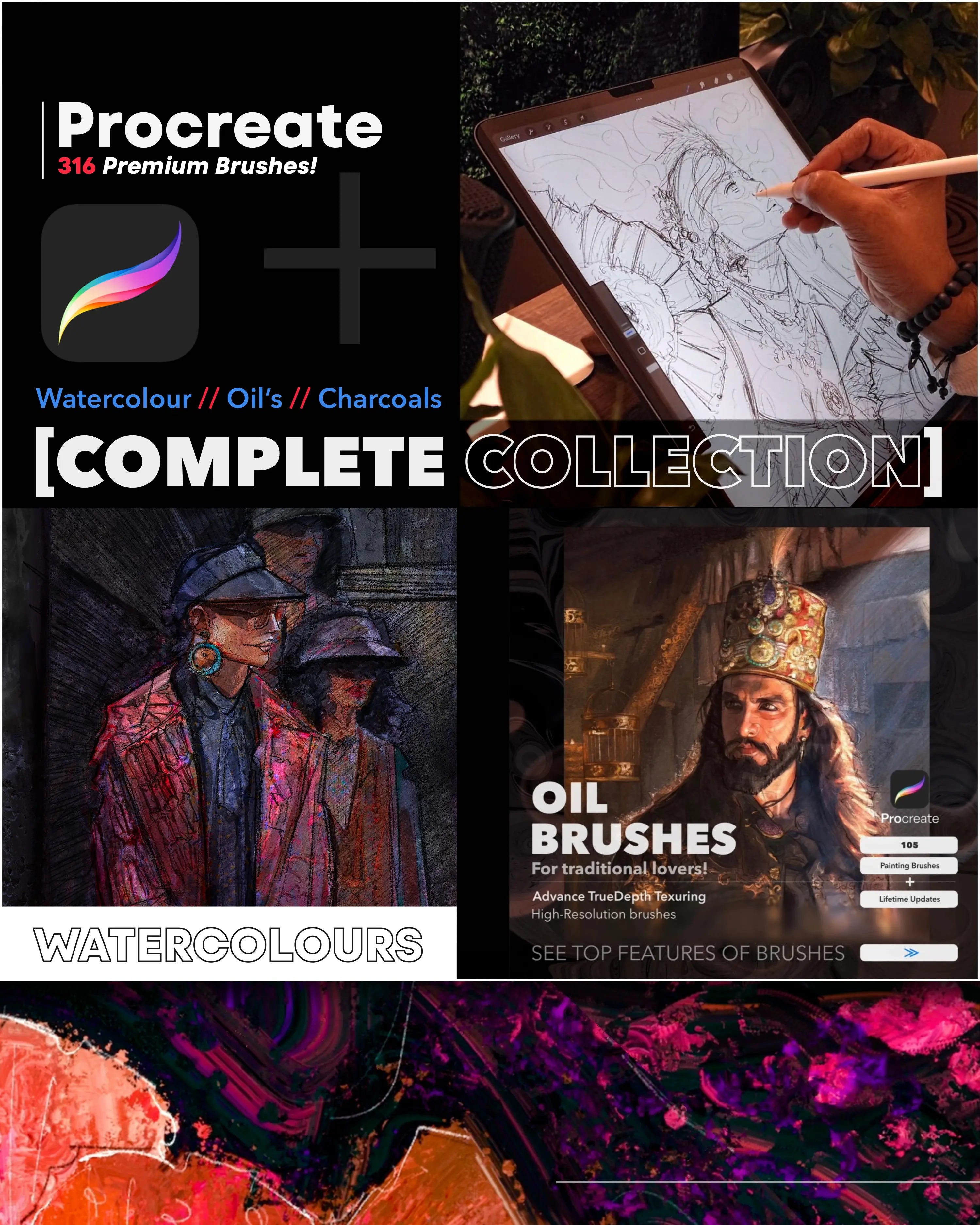


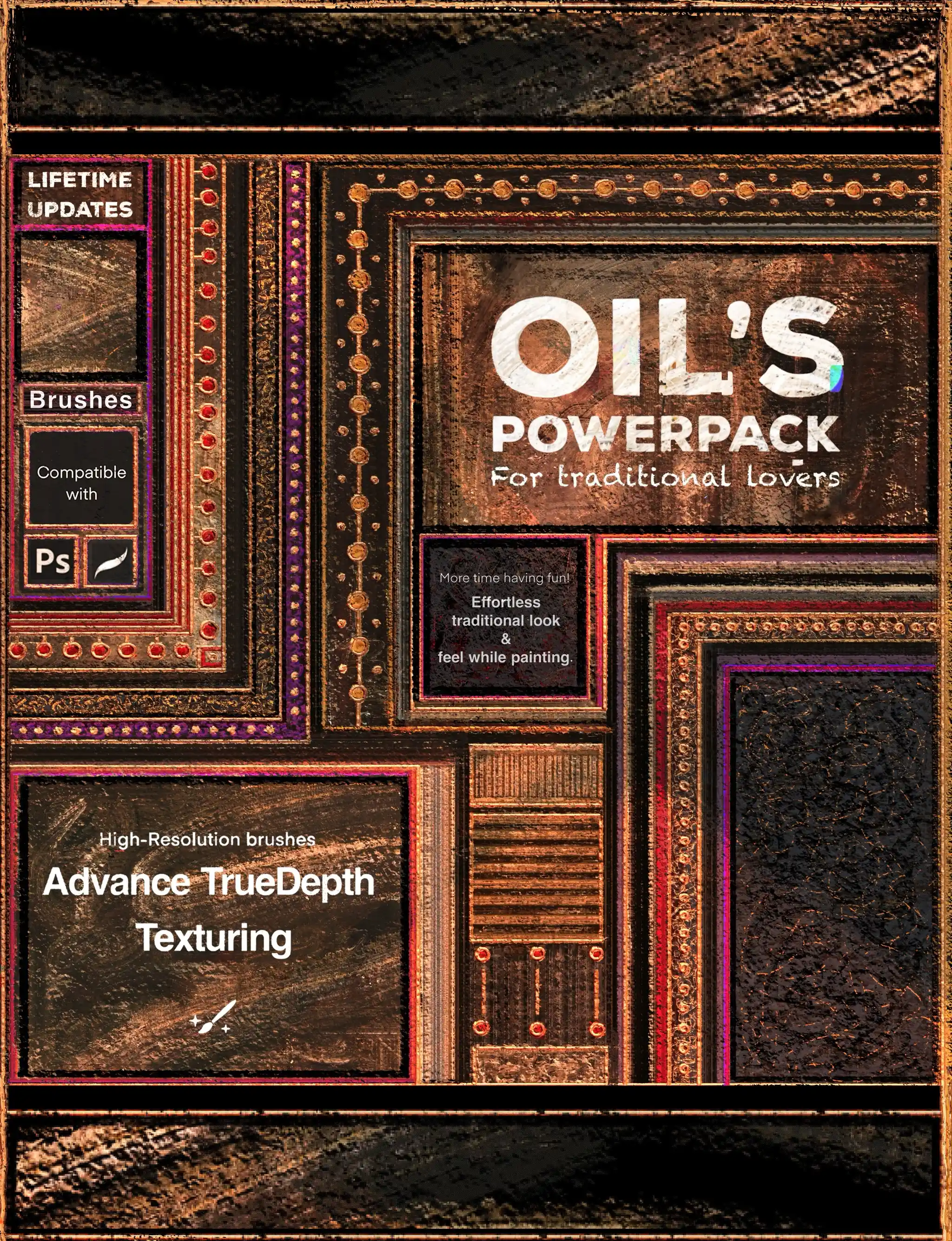
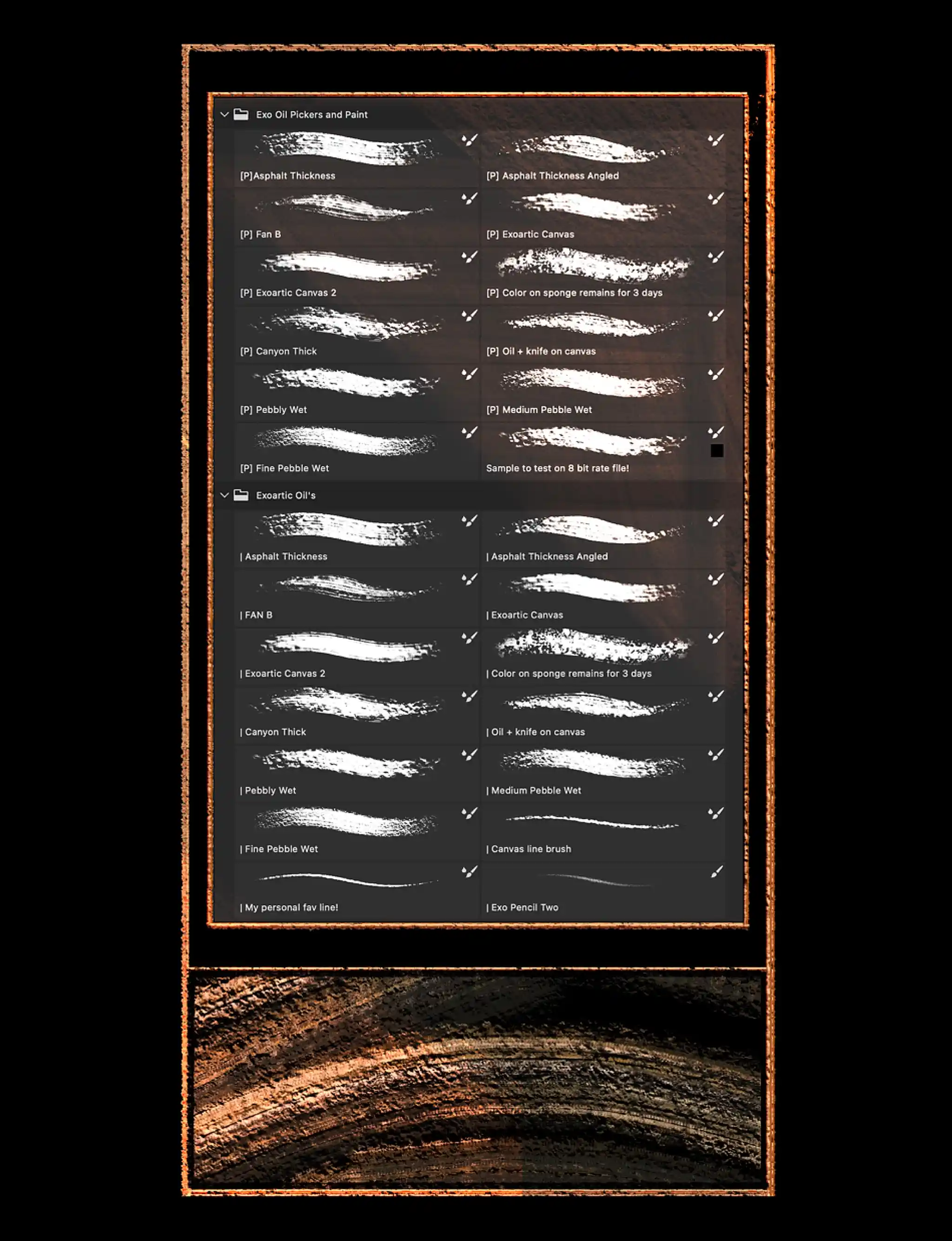


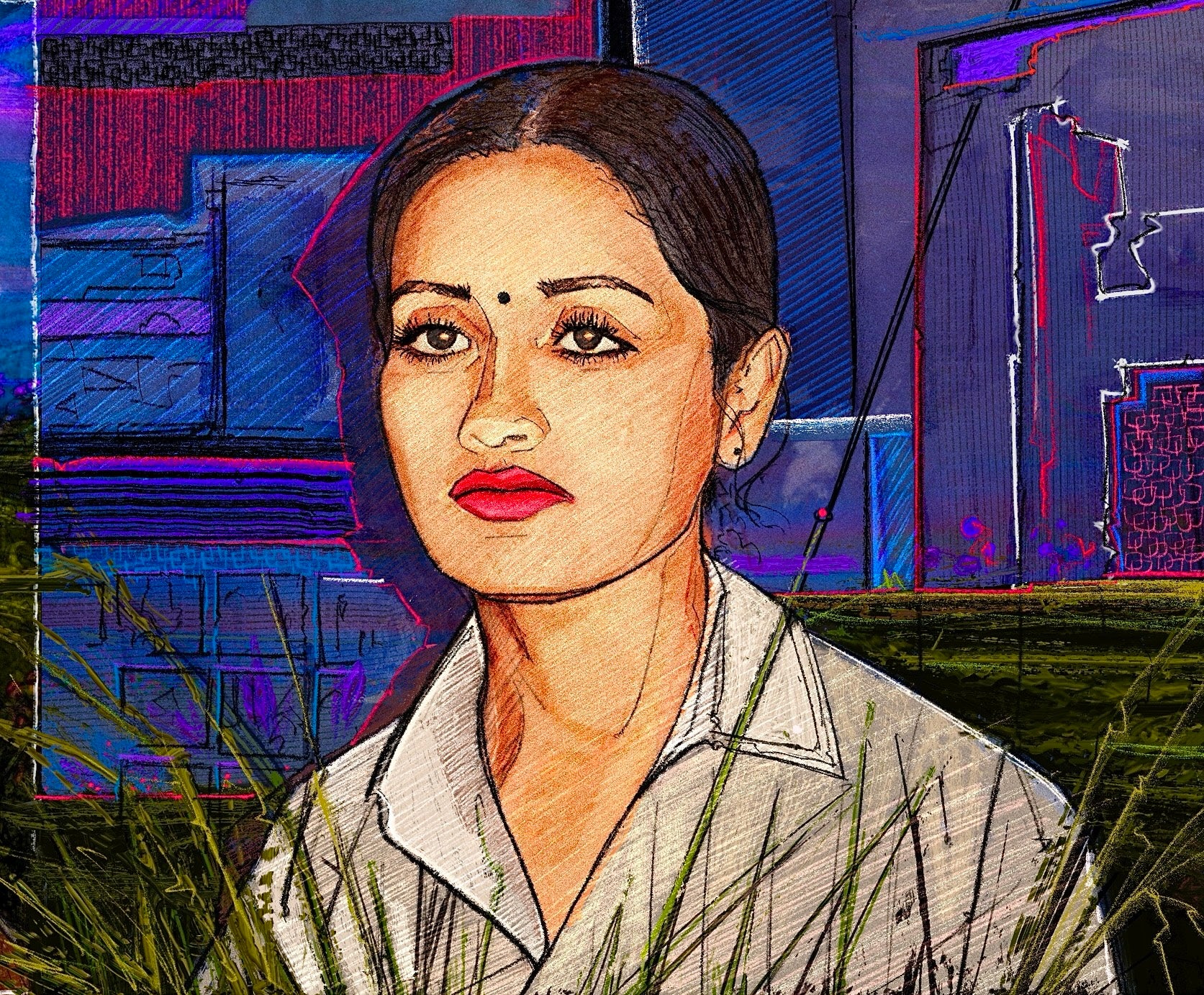
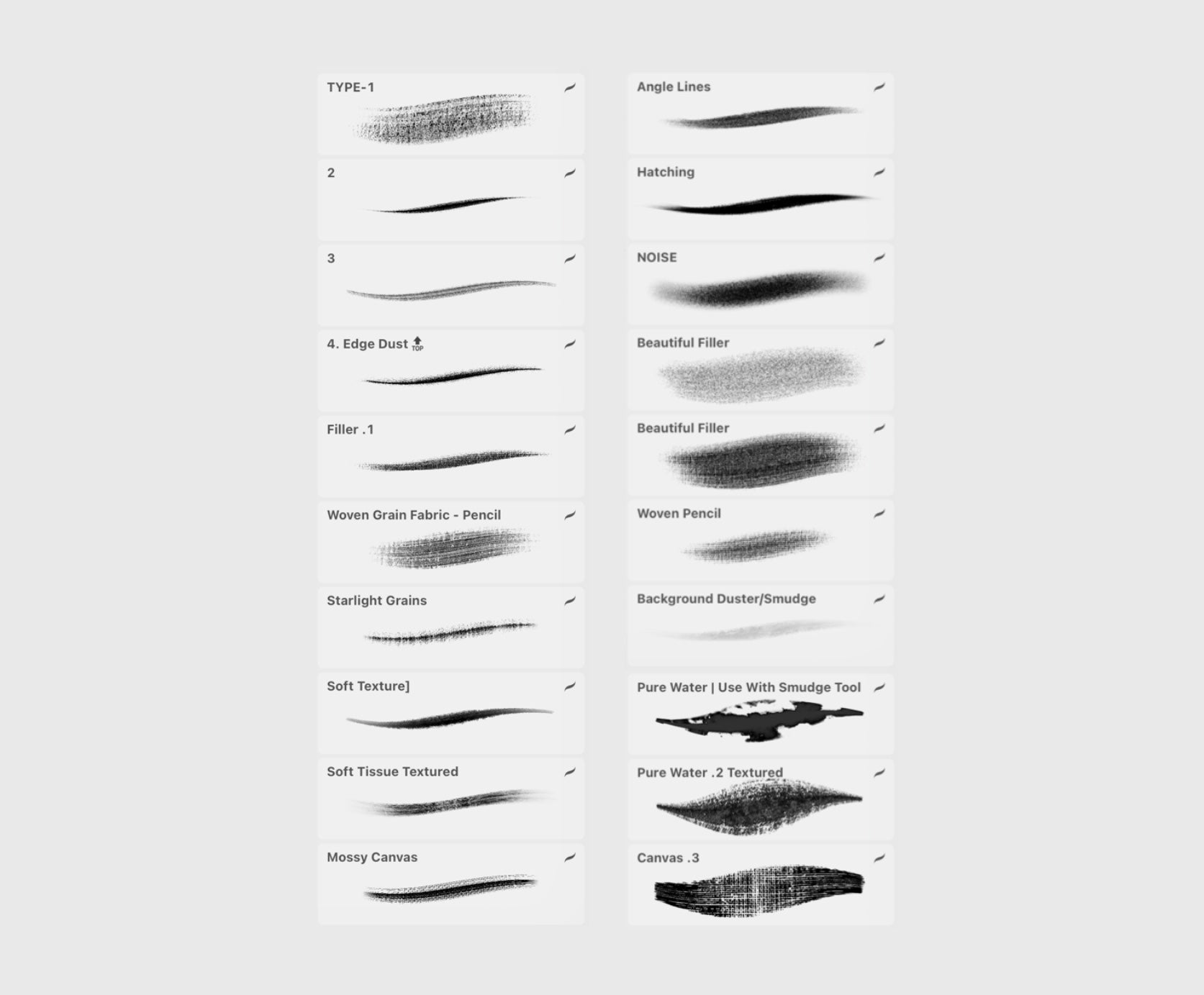
![[The Krodh-X] Procreate oil brushes for realistic impasto effects, layering, and classic painting techniques](http://thekrodh-x.com/cdn/shop/files/Portrait-oil-painting-procreate-brushes.webp?v=1710070202&width=1786)

![[THE KRODH-X] Procreate brush set for realistic watercolor effects: washes, textures, and blending.](http://thekrodh-x.com/cdn/shop/files/watercolor-procreate-brushes-portrait_0f2361d3-8786-40e6-b6d3-2f611ce4a7a8.webp?v=1710068305&width=1920)
