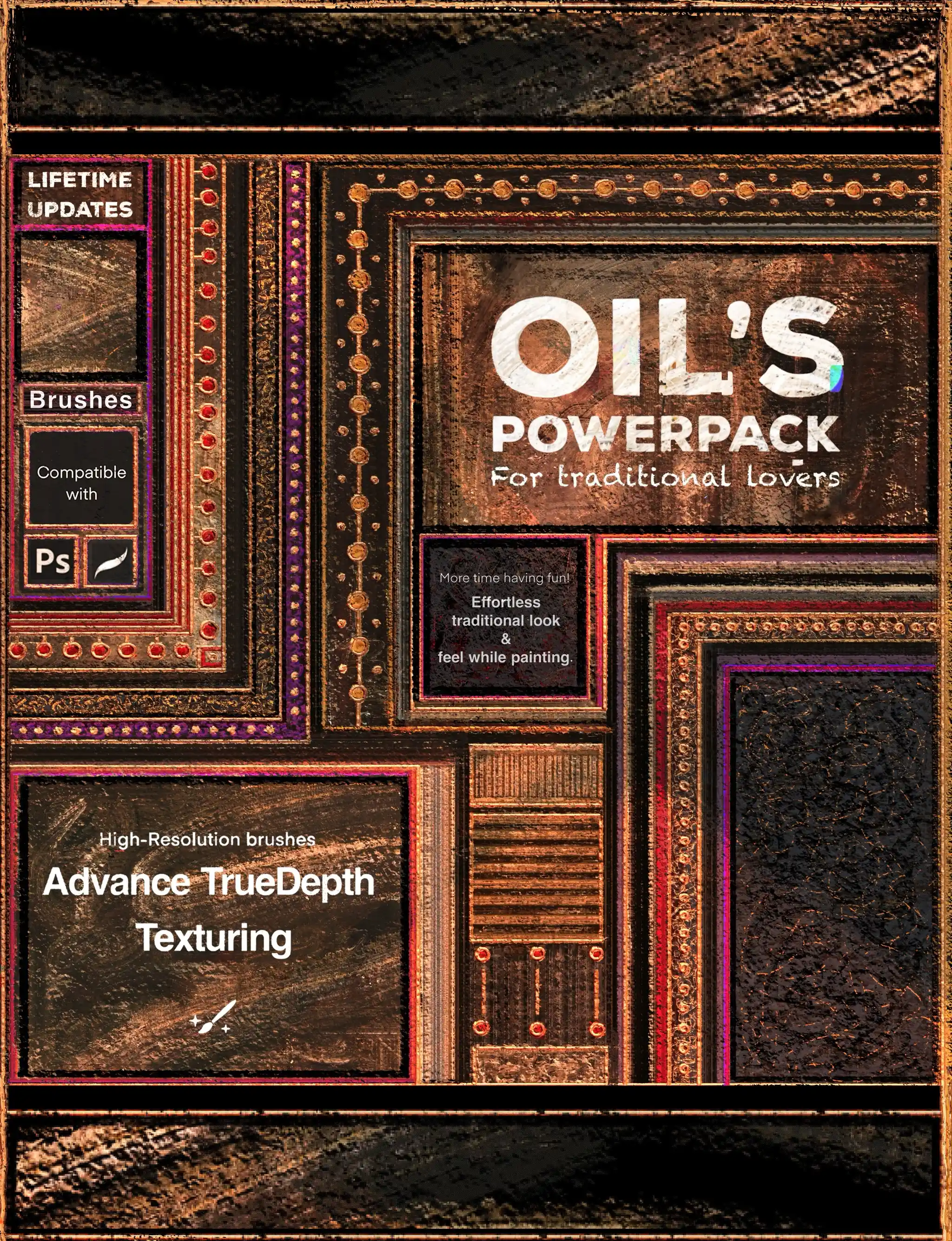
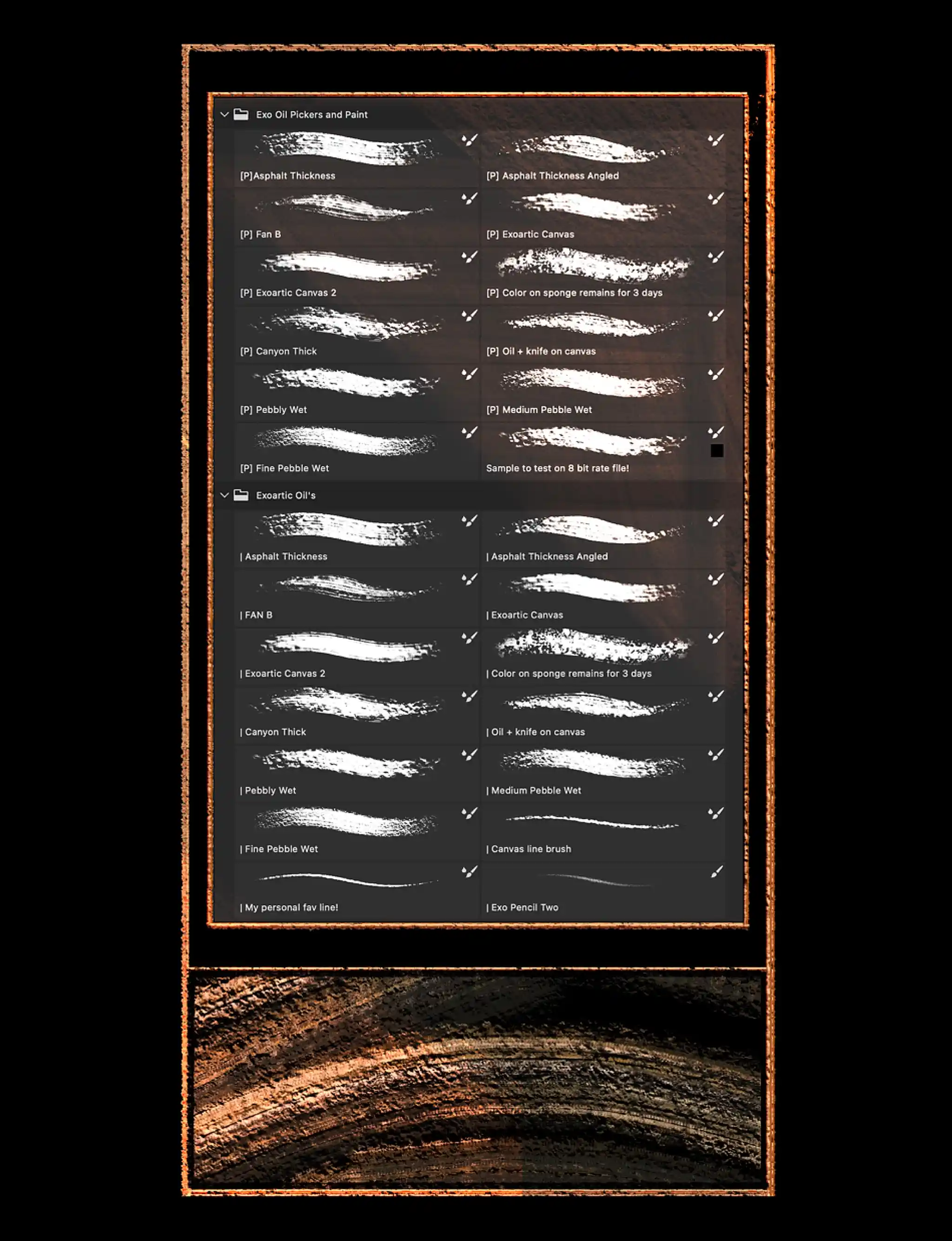
SKU:TK-X | PHOTOSHOP BRUSHES-OIL PAINTING-001
Photoshop Oil Painting Brushes for Traditional Lovers!
- Regular price
- $7.00 USD
- Sale price
- $7.00 USD
- Regular price
-
$14.99 USD
The Power of Traditional Oil Painting with These "Photoshop Brushes"
Elevate your digital art with these exceptional oil paint brushes, inspired by the rich textures and expressive freedom of traditional oil painting.
Key Features:
- Organic Blending: Achieve a natural, "accidental" rhythm by overlapping brush strokes, creating a truly authentic oil painting aesthetic.
- Dynamic Response: Explore the full potential of each brush. Light and firm pressure, along with tilt, reveal surprising textures, allowing you to push the boundaries of your creativity.
- Effortless Authenticity: Capture the essence of traditional oil painting with ease. These brushes provide a seamless workflow, allowing you to focus on your artistic vision.
- Unmatched Detail: Experience the extraordinary depth and richness of texture, regardless of canvas size. These brushes deliver exceptional results, empowering you to create stunning artwork.
Tips:
- Experiment with light and firm pressure, as well as tilt, on each brush.
- Explore color mixing with varying pressure to unlock the full range of textures and possibilities.
Embrace the tradition and unleash your creative spirit with these exceptional oil paint brushes. Enhance your digital art workflow and create stunning oil paintings with ease.
Licence
Unlimited licences for Individual/Freelance commercial usage.
How to Install Photoshop Brushes: A Step-by-Step Guide
1. Importing Brushes:
- Open Photoshop: Launch the software and open a new or existing file.
- Access the Brushes panel: Click on the "Window" menu and select "Brushes" or press "F5" on your keyboard.
- Import option: Click the three-line menu icon (hamburger icon) in the top right corner of the Brushes panel.
- Select "Import Brushes": This will open a file browser window.
- Locate and select the .abr files: Navigate to the folder where your brushes are located and select all the .abr files you want to import.
- Load: Click the "Load" button to import the brushes into Photoshop.
2. Using the Installed Brushes:
- Brushes panel: The newly imported brushes will appear in the Brushes panel.
- Select and use: Click on the desired brush to activate it and start painting.
- Experiment: Explore different brushes, pressure sensitivity, and blending modes to achieve desired effects.



